Using Games
Using Games
Your students can play and learn at the same time with our digital games! They can practice important second-grade skills such as vocabulary and reading comprehension in an interactive, colorful, and entertaining format.
Where can I find the games?
Where can I find the games?
Each issue of Scholastic News Ed. 2 has a corresponding game! Go to the issue you want to teach. Simply click on the purple bar to launch the game.
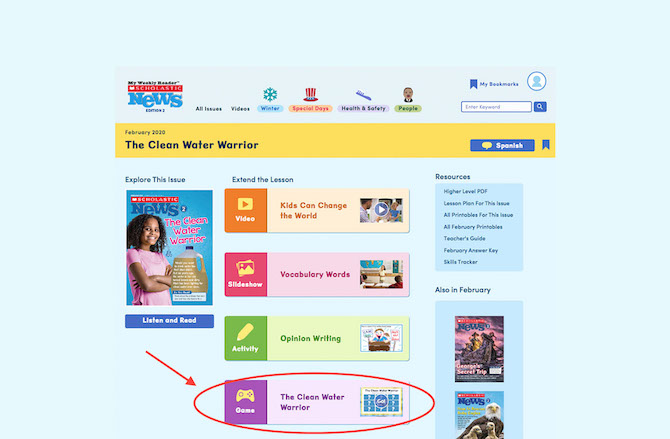
What makes these games special?
What makes these games special?
Each game is built with a particular skill in mind. Plus, the theme of the game relates to the corresponding issue of Scholastic News Ed. 2. Here are three ways our games delight and engage students.
1. They are interactive.
Students click, drag, and interact with the screen in tactile ways.
In this game, students decide whether each item is from long ago or today. They then drag it to the correct time machine!
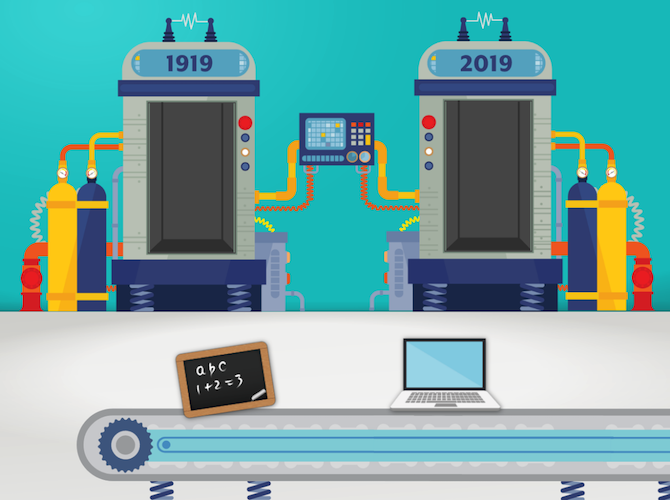
2. They help build knowledge.
Games reinforce the content found in the magazine.
In this game, students build rural, suburban, or urban communities.
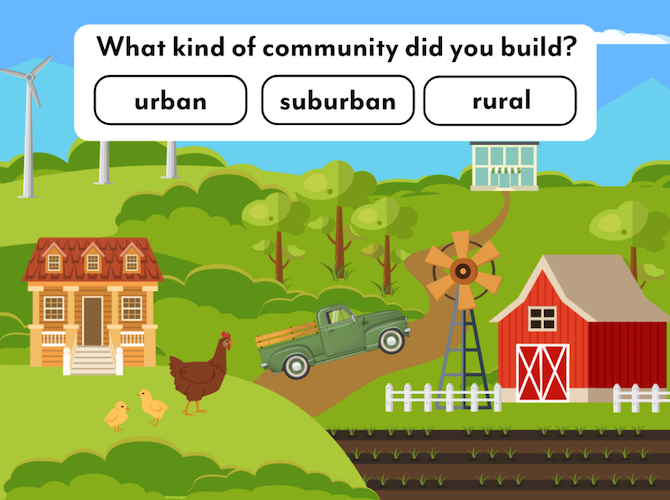
3. They help build skills.
Games give students the opportunity to practice a particular skill in a fun format.
In this game, students pick the correct punctuation mark for each sentence.
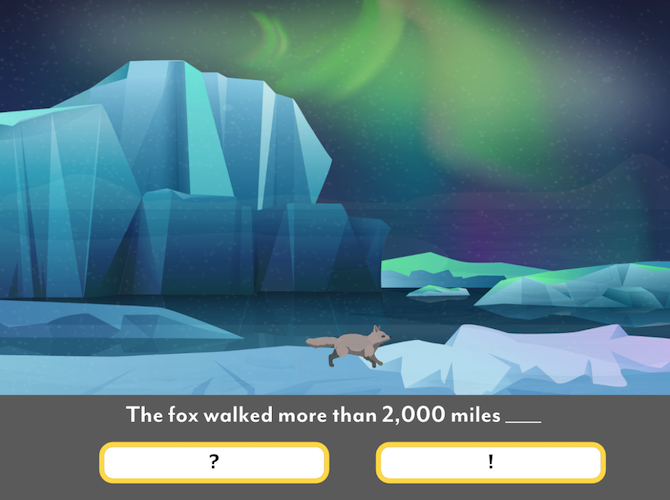
All games can be played by individual students, in small groups, or as a whole class. And our “Game Show” format provides the opportunity for friendly team competition as students answer reading comprehension questions about the article.
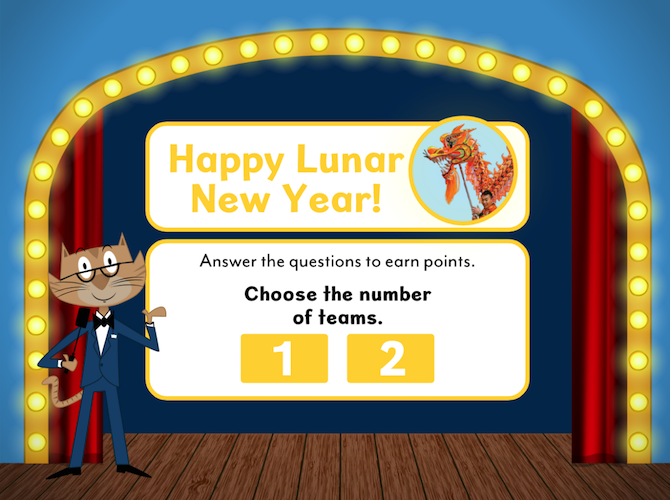
How do I access games from past issues?
How do I access games from past issues?
We have a game archive! It includes a large collection of our past games. On the home page, scroll down to our Archive and click on the purple “All Games” button.
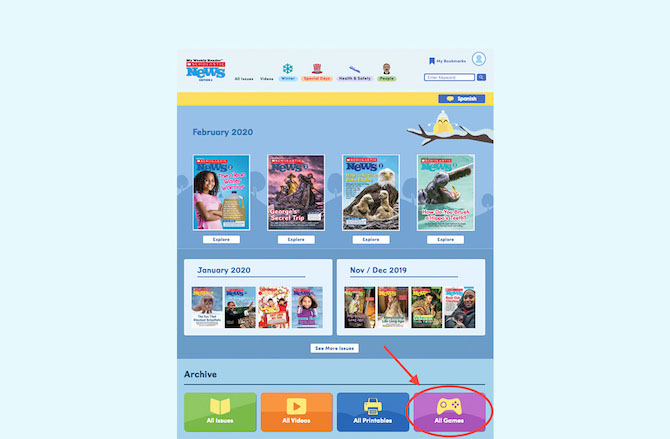
This will bring you to the games archive. Scroll down to see the depth of the collection.
Because most of our games connect directly to the Scholastic News issue, click “View Related Issue” to read the issue before playing the games.
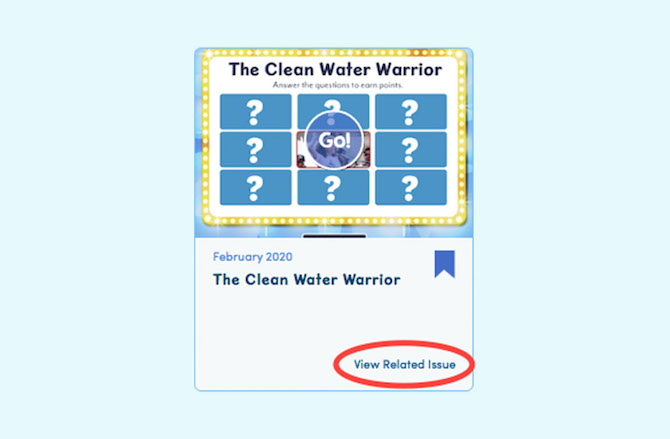
You can filter the games by month. Select a month on the left-hand side of the screen.
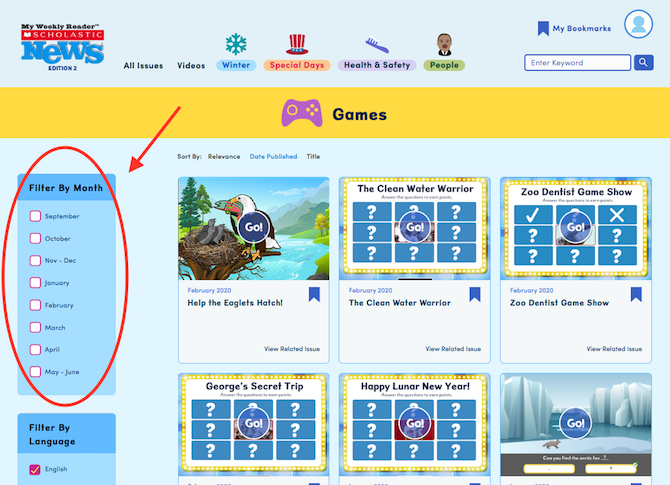
Can I search for a game by skill or topic?
Can I search for a game by skill or topic?
Yes. Type the skill or topic in the search box in the upper right-hand corner.
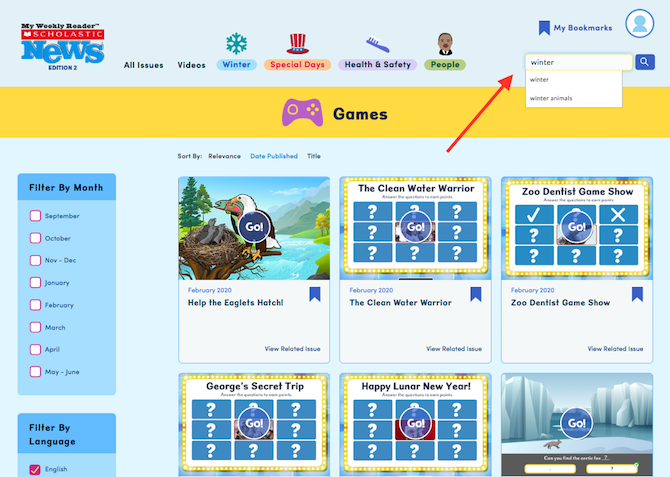
Then “filter by type” on the left side of the page by selecting “Games.”
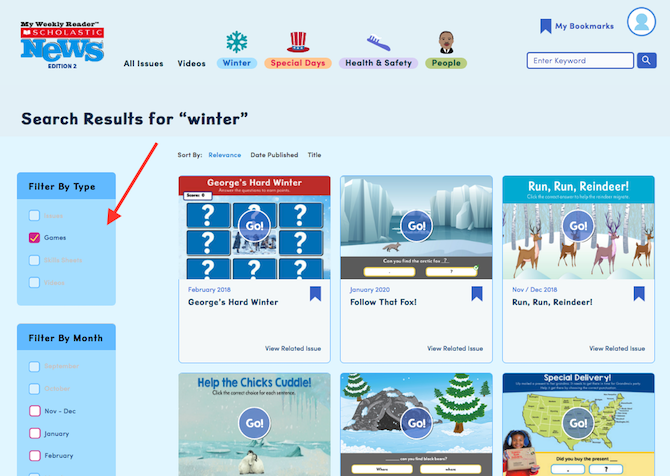
Can my students use the games on their own?
Can my students use the games on their own?
Yes. When students log in using your Class Password, they have access to the games.