Sign in with Google Classroom
Sign in with Google Classroom
Do you use Google Classroom? Now you and your students can sign into your Scholastic Classroom Magazine’s digital resources using your school’s own Google Classroom accounts. Just follow the steps below! (Click for information on integrating with another LMS.)
Step 1. Register your account.
Step 1. Register your account.
Go to digital.scholastic.com and click “Google Classroom” to register with your school’s Google account. Enter or select the Google account you use with your school.
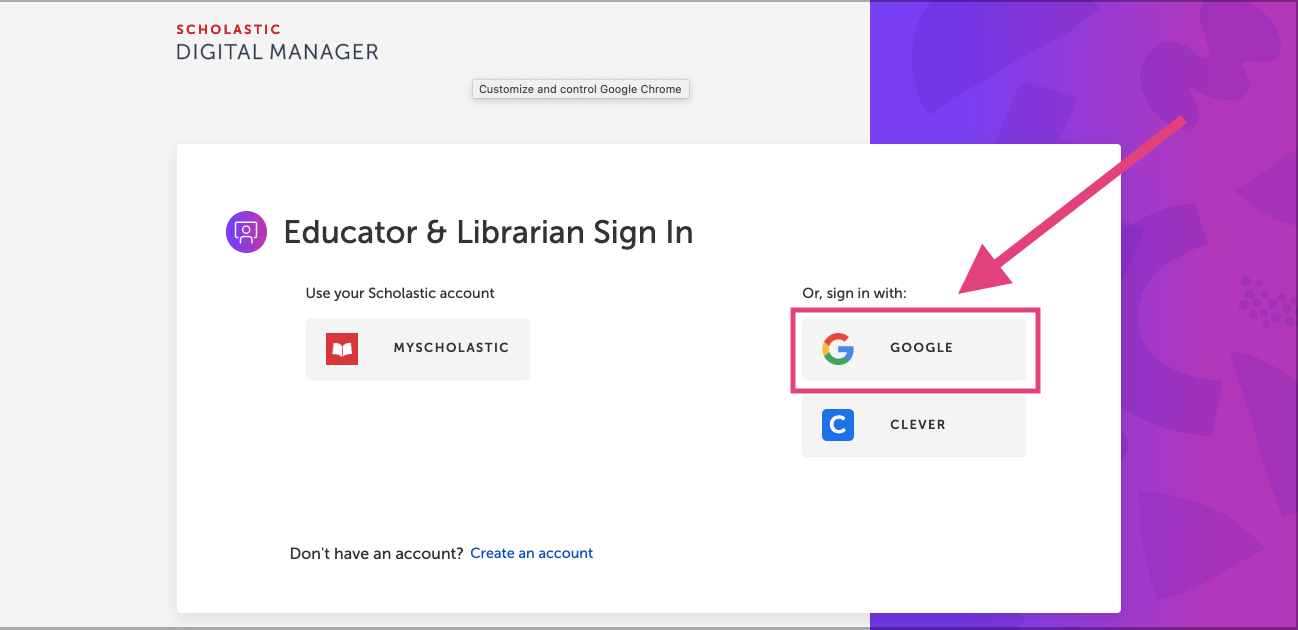
Step 2. Accept security permissions.
Step 2. Accept security permissions.
Check the boxes to allow Scholastic Digital Manager to view your Google Classroom rosters and classes. These are only required to allow students to log in using their school’s Google accounts. Click here for more information on privacy.
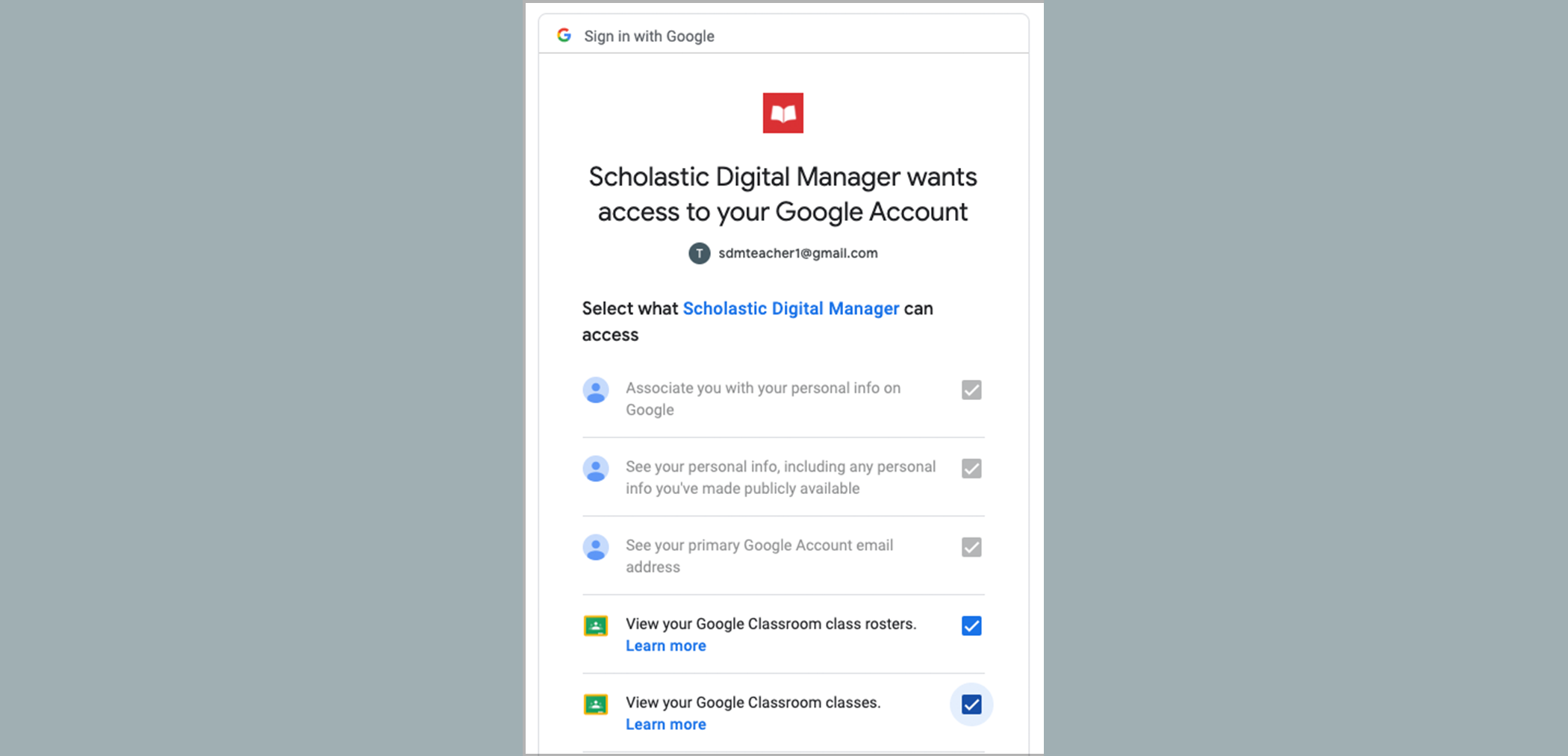
Step 3. Enter your access code.
Step 3. Enter your access code.
Your magazine subscription comes with an access code to activate your account online. (This code can be found on the cover of your Teacher’s Guide throughout the school year.) Click here to enter your access code.
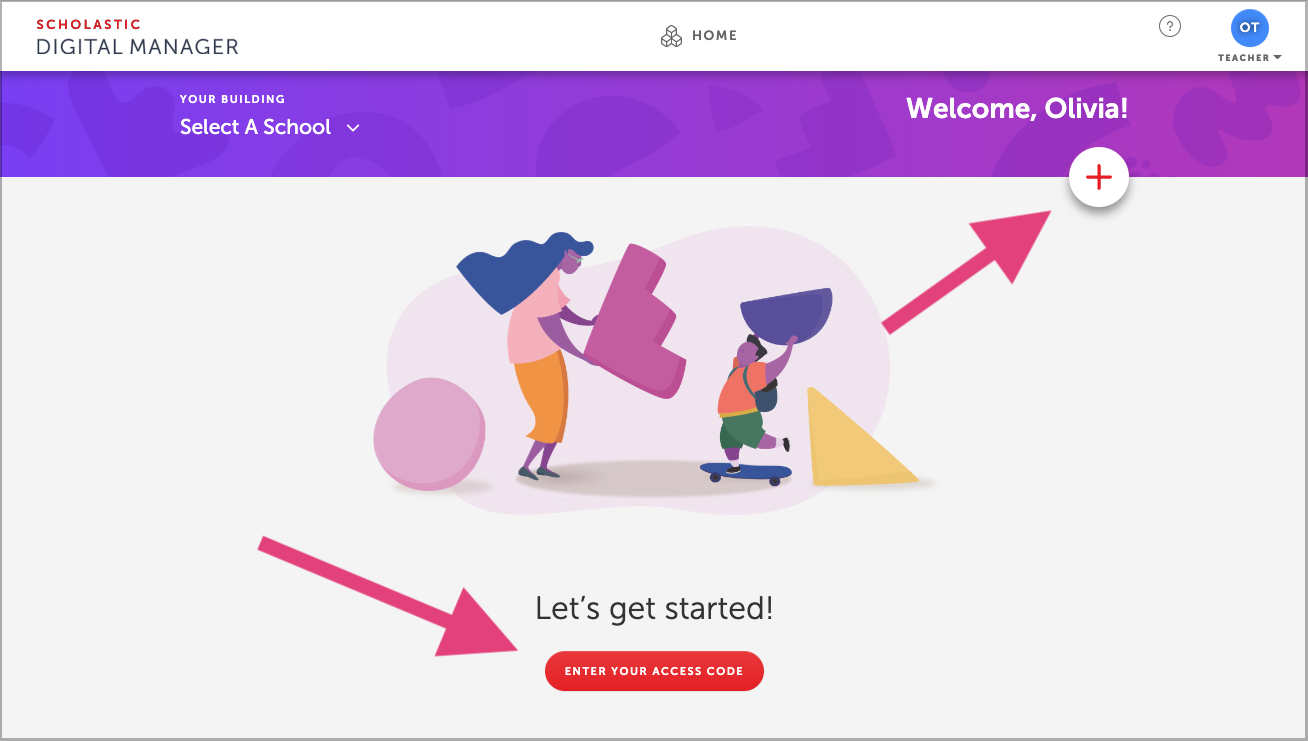
Step 4. Import your classes.
Step 4. Import your classes.
Select “Import New Class” to seamlessly import your class roster from Google Classroom. Follow instructions to select specific classes and grades, and click "Import Class."
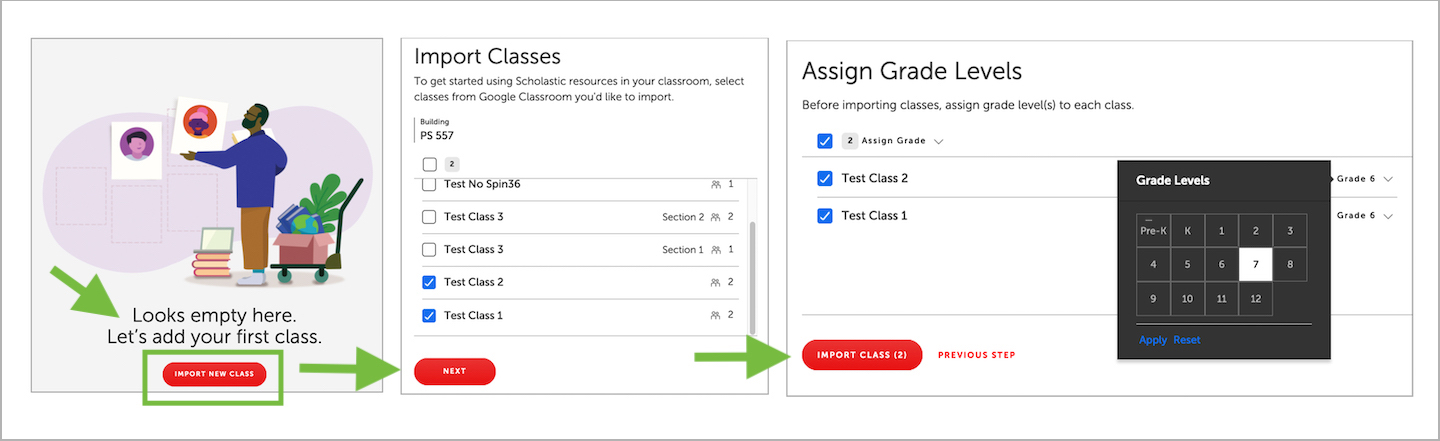
Step 5. Enjoy!
Step 5. Enjoy!
Your students now have access to your magazine! You and your students can use your school’s own Google credentials to access your magazine website in the future—simply click “Google Classroom” to log in.
Class changes? No problem!
Class changes? No problem!
To import another class, resync a class if a student joins your Google Classroom list, or manage student access to specific products:
Log into your magazine website, and select “My Dashboard.” Click “Classes" at the top of the screen. Click "Import New Class" to add a new class, or "Sync Class" to update an existing roster.
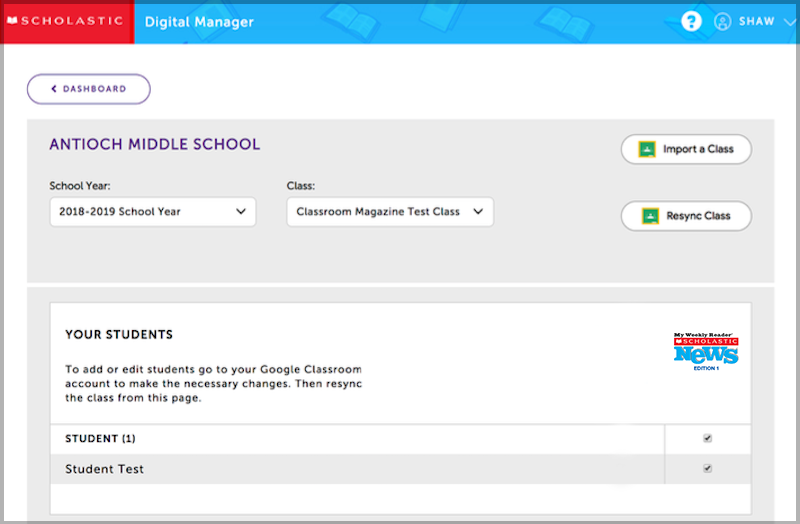
Have a co-teacher?
Have a co-teacher?
Each co-teacher can separately follow the steps above to:
1. Register on the magazine website, using their own Google Classroom account
2. Import your shared class(es) from Google Classroom
Using Scholastic News With Other Educational Apps
Using Scholastic News With Other Educational Apps
We’ve built Scholastic News digital resources so they’re flexible enough to use in many other great learning apps! Many of our teachers use Scholastic News with Seesaw, Flipgrid, and other learning platforms. If you’re looking for inspiration, joining the Scholastic News Facebook Group instantly connects you to other teachers with tons of inspiration and tips to share. And to get you started, here’s what we’ve heard from teachers about a few very popular apps.
Scholastic News and Seesaw
You can use Seesaw for video assignments. Students can record themselves reading the issue aloud or create a video response to a comprehension question.
Start by going to your Activity Library in Seesaw and clicking Create New Activity.
Then fill in the assignment directions. Click Save, and assign the activity to your students. When they open it, they’ll be able to record a video response and send it to you!
Scholastic News and Flipgrid
With the Flipgrid app, students can use video to share their responses to Scholastic News or read the issue aloud to you.
Create a new topic in your grid and enter your instructions or question for students to respond to in the Prompt section. If you want them to read the digital version of the story, click More Options at the bottom of the page and add the link to the story in the Topic Attachments section.
Once you’ve done that, just hit Create Topic. Your students will be able to see the issue and record their responses!
Having trouble?
Having trouble?
We can help! Click here for support.
(Click for information on integrating with Clever or another LMS.)