Getting Students Set Up With Your Classroom Password
Getting Students Set Up With Your Classroom Password
Setting up your students for Scholastic News digital is as simple as 1, 2, 3!
1. Get Your Classroom Password.
Students and families can log in from anywhere. Don’t know your classroom password? Click the silhouette icon on the top right of the website and go to your dashboard.
On the left, you’ll see a box labeled Student Access. You can edit the password that’s there if you choose, then share it with your students. This is the password they’ll use to log in to the site.
2. Do you use Google Classroom, Clever, or another learning management system?
Learn how to connect your account to Scholastic here. Students can log in with their own username and password from school! (If you don't use one of these systems, just skip this step.)
3. Then share issues, videos, and more with students.
Simply click a share icon on any activity or digital issue, such as "The Power of Yet."
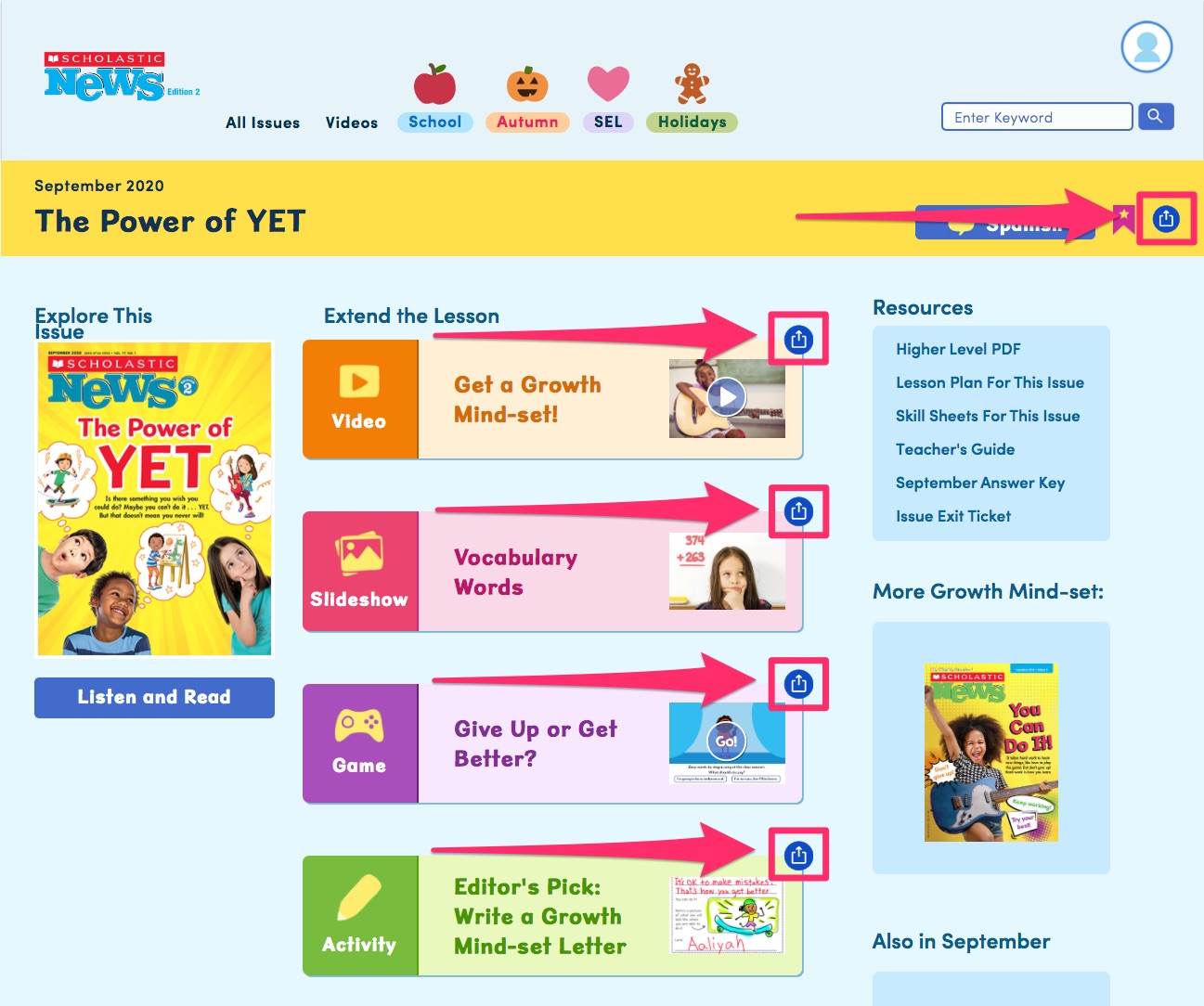
Is there a way I can preview student view?
Is there a way I can preview student view?
Yes! Log out of Scholastic News as a teacher. Then follow the steps above to log in as a student, either with your classroom password or with a student login if you use Google Classroom. Once you’ve done that, you can click around the website as if you were a student. Don’t forget to log out once you’re done so you can go back to teacher mode!